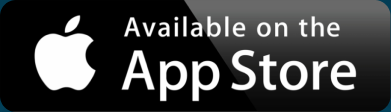Google Sheets vs Excel: 3 Reasons Google Is the Supreme Spreadsheet Tool
As a company dedicated to making interactive maps from spreadsheets, we talk a lot about Excel. First released in the 1980s, it was one of the first popular spreadsheet tools on the market. It also now seems to be the industry standard.
But when Google Sheets came to town in 2006, it rose in popularity, so much so that you now have converts to the program who swear they’ll never open Excel again. Where do we fall on the topic? We’re fans of anything that will hold our location data. But, since we already looked at Excel tips from the guy who built it, let’s go over three reasons Google’s option is supreme when we compare Google Sheets vs Excel.
1. Collaborate In Real-Time with Google Sheets
Let’s start off with what is perhaps the top reason that, when it comes to Microsoft Excel vs Google Sheets, Sheets reigns supreme: collaboration. Be it co-workers teaming up on a project or a chore chart between spouses, Google Sheets has always made it easy (and free!) for multiple users to edit a sheet at the same time.
On the other hand, Excel’s desktop version just recently began offering real-time collaboration to its paying customers, though each spreadsheet must be stored in OneDrive or SharePoint in Microsoft 365. Previously, users had to manually save, download, and email each updated version back and forth to one another, which continues to be the case for files not stored in Microsoft’s preferred manner. As for Excel’s less well-known cloud version, it may be comparable to Google Sheets’ collaboration capabilities.
In Sheets, simply share any spreadsheet stored anywhere with your desired collaborators to work on it together, seeing each other’s changes right as you make them. Not to mention you can live chat with users currently working on the spreadsheet with you, making communication much more efficient than a string of emails. And to keep track of who has edited what, Google Sheets once again has the only clean solution.
2. Sheet’s Version History Further Encourages Collaboration
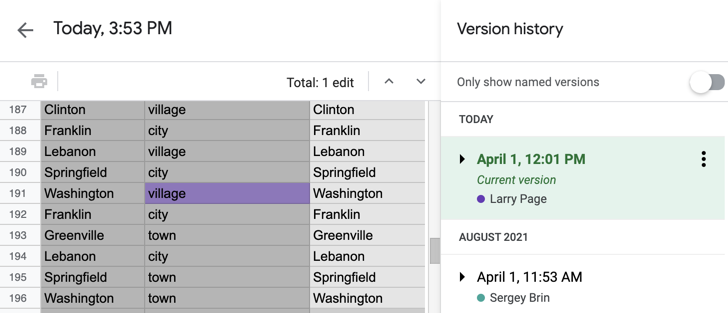
Google Sheets also aids collaboration with their built-in Version history.
Interactive Maps Made Easy
Sign Up NowWhile Excel has a similar option to view previous versions of a file, according to Microsoft, version history only works for files stored in OneDrive or SharePoint in Microsoft 365.
But with Google Sheets, you don’t have to do anything to ensure your Version history is generated—it’s automatic. This allows you and your collaborators to track your progress without any setup. Get started with Sheets’ Version history via the keyboard shortcut Command + Option + Shift + H or by navigating to File, Version history, See version history—or even name the current version.
But this isn’t even the last benefit of Google Sheets vs Excel. Let’s move on to reason #3.
3. Access from All Your Devices
Yet another reason Google Sheets comes out on top is how easy it is to access your data at any time on any device, which, in a way, is collaborating with yourself. In Excel, you can only access spreadsheets that are on your computer. Whereas Google Sheets allows you to access your spreadsheets on multiple devices (even at the same time).
Whether it’s your phone, iPad, library computer, or boss’s laptop, this is the benefit of a 100% browser-based spreadsheet tool. Simply log in to your Google account on your desired device to have every sheet you’ve ever created in Sheets available wherever you are.
And when you’re done? Log out to prevent anyone else from accessing your information. Or, if it’s your device, you can remain logged in for easy access in the future.
With an idea of how collaborating is better in Google Sheets vs Excel, we can move on to another way of sharing our work.
Continue the Collab with Shared Maps
In the question of which is better, Google Sheets vs Excel, the evidence seems to show collaboration is best in Google Sheets. But don’t let that stop with your spreadsheets. In the same spirit, continue collaborating when you map your location data with BatchGeo.
View Most Common City Names in a full screen map
Share your interactive creation with friends and fans on social media or, you can also share your map with an even wider audience by copying and pasting to embed it into your website.