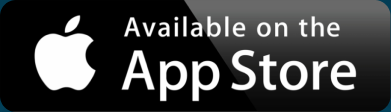Share Your Construction Trade Business Locations
Construction trades are essential for day-to-day life. Maybe you run a window replacement company. Or perhaps you dabble in any number of construction trades like water damage restoration, landscaping, pier foundation repair, mold remediation, inspection, removal, or roofing, among many others. Either way, you can attract more potential customers in need of your services with an informational map of your locations just like the one below.
View Water Damage Business locations in a full screen map
We’ll show you how to copy and paste your business locations onto a custom Google Map to inform and direct more visitors to your business website.
List Your Locations in a Spreadsheet
To get on your way to mapping your construction trade business (or any business with multiple locations), you’ll first need a spreadsheet. You’ll use this to gather the information you’ll later copy and paste into a mapping tool.
Whether you already use Excel, Google Sheets, or Numbers to keep track of your business locations or you want to create a new spreadsheet with just a few key data points, here are some tips on organizing your business information in preparation for mapping.
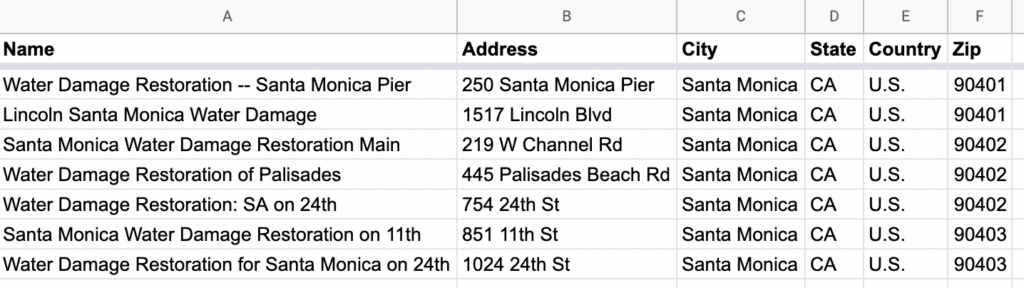
In the spreadsheet tool of your choice, you’ll want to add separate columns headers for your business’s geographical data like:
- Name (if not the same for all locations)
- Address
- City
- State
- Country
- Zip
After you fill in your information, you can include additional useful data columns specific to your business such as phone numbers or even images that become clickable pop-ups on your map, which we’ll cover next.
Copy and Paste Your Locations into a Mapping Tool
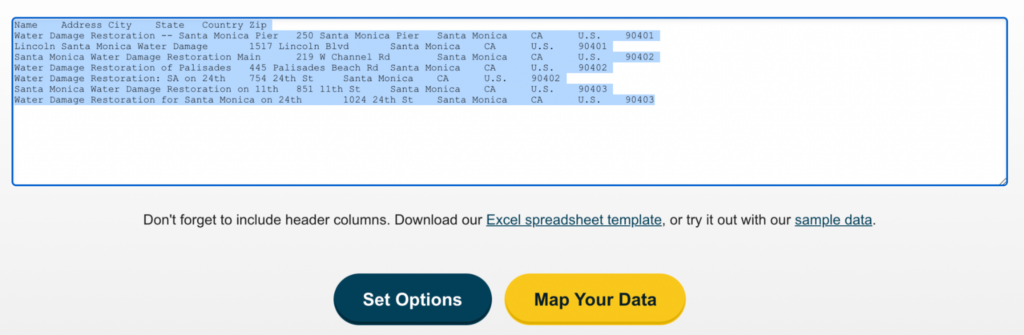
With your spreadsheet containing all the information you’d want potential customers to know, it’s time to move on to the next step: mapping.
There are multiple ways of mapping for free on the web, as mentioned in our Introduction to Map Making on the Web post. These include desktop GIS software, the Google Maps API, or web-based tools that create a no-code solution that uses Google’s API. With that last option, making a custom Google Map like the one below is as easy as copy-paste.
Interactive Maps Made Easy
Sign Up NowView Water Damage Business locations in a full screen map
Here’s how to do it yourself using our free tool:
- Open your spreadsheet of business locations
- Select (Ctrl+A or Cmd+A) and copy (Ctrl+C or Cmd+C) your data
- Navigate to batchgeo.com in your web browser
- Click on the location data box with the example data in it, then paste (Ctrl+V or Cmd+V) your own data
- Check to ensure you have the proper location data columns available by clicking “Validate and Set Options”
- Select the proper location column from each drop-down
- Click “Make Map” and watch as the geocoder performs its process
More than the basics of information on your map, you can also add your website URL to the map, further promoting your services.
Direct More Visitors to Your Website
So far, you’ve successfully copied and pasted your spreadsheet of business locations and shared that information with potential customers visually. Take it one step further by pointing interested users who are already viewing your map to your site.
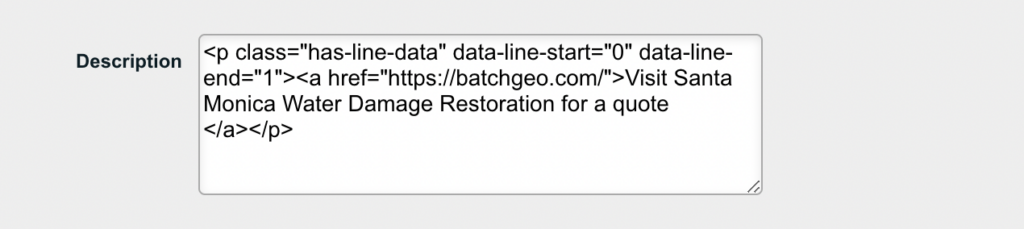
To add a link to your website in your map, right-click your map and select “Edit Map”. Add the following HTML <p class="has-line-data" data-line-start="0" data-line-end="1"><a href="YOUR WEBSITE LINK HERE">DESCRIPTION OF LINK</a></p> into the Description and then Save your map.
You can also seamlessly embed your map on your website and share it on social media.