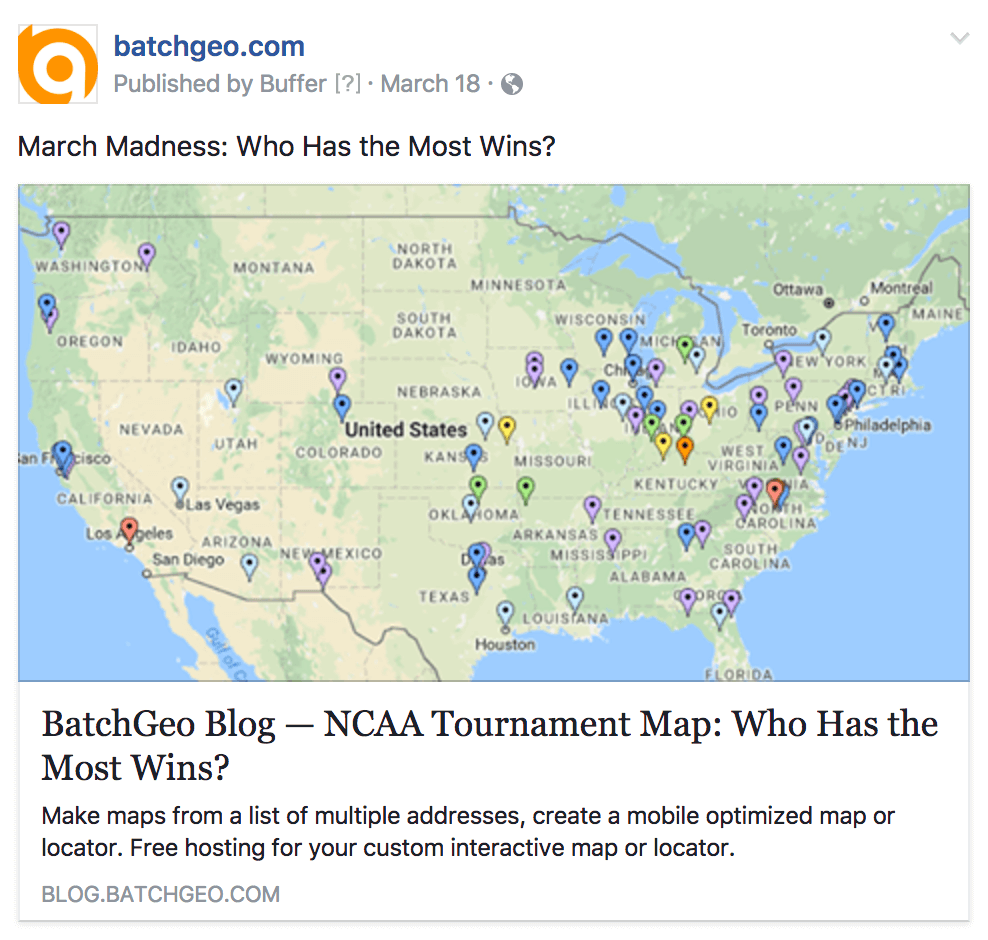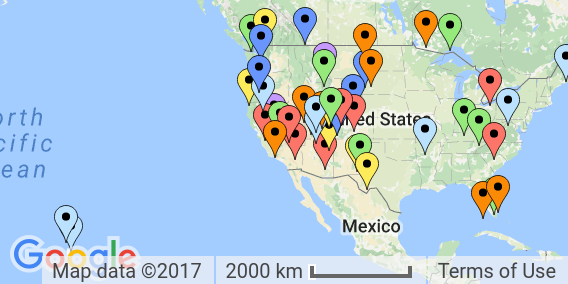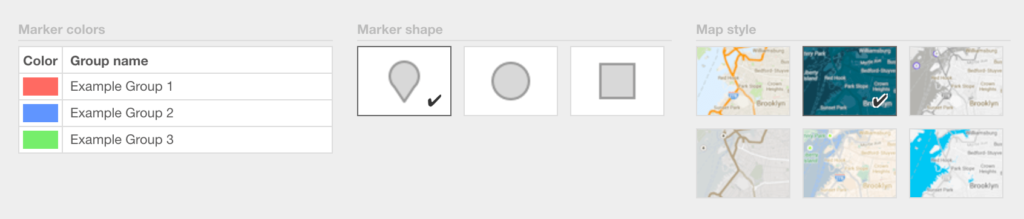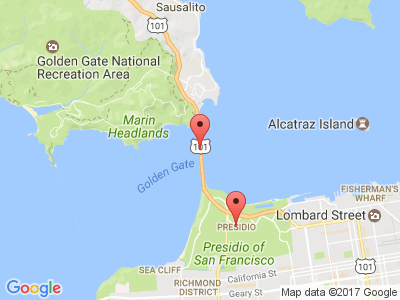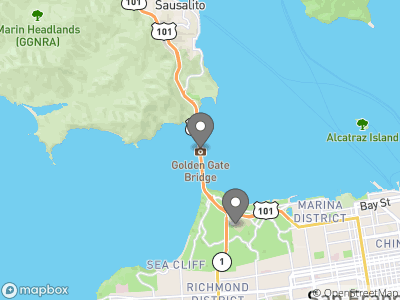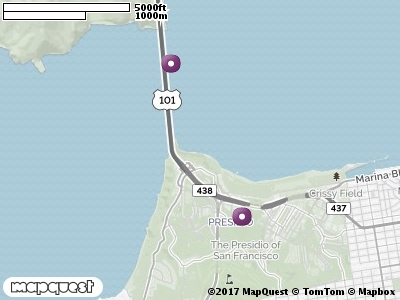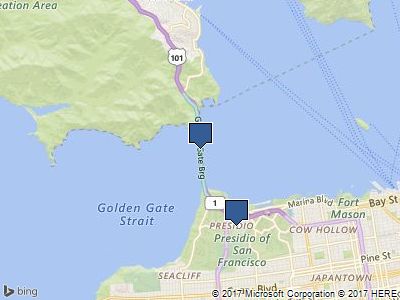In the days of world exploration, ships were the way to we discovered new land, new routes, and anything new. Then ships became the primary method of long distance transportation, and remained that way for centuries. These days, cruises take those who can afford the luxury on purposefully slow-paced journeys. Yet, another type of ship continues to rule the sea. In fact, an entire industry is named after it: shipping.
View Busiest Container Ports in the World in a full screen map
On the map above, you can find the 50 busiest ports in the world across 30 countries. What does busy mean? It’s measured by thousands of “TEUs,” twenty-foot equivalent units. A TEU is the equivalent of a single shipping container, the metal structures stacked on large ships and shuttled across the oceans.
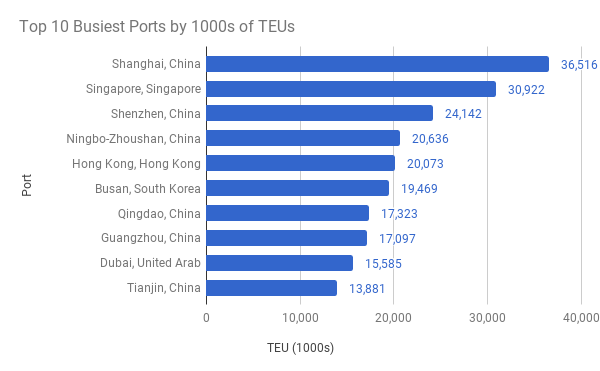 Perhaps unsurprisingly, six of the top 10 ports are in China. Shanghai is number one, by over 5 million containers. China’s largest city has been top since 2010, when it surpassed Singapore (now number two). China’s other cities in the top 10 are Shenzhen (3), Ningbo-Zhoushan (4), Qingdao (7), Guangzhou (8), and Tianjin (10). The other non-Chinese ports in the top 10 are Hong Kong (5); Busan, South Korea (6), and Dubai, United Arab Emirates (9).
Perhaps unsurprisingly, six of the top 10 ports are in China. Shanghai is number one, by over 5 million containers. China’s largest city has been top since 2010, when it surpassed Singapore (now number two). China’s other cities in the top 10 are Shenzhen (3), Ningbo-Zhoushan (4), Qingdao (7), Guangzhou (8), and Tianjin (10). The other non-Chinese ports in the top 10 are Hong Kong (5); Busan, South Korea (6), and Dubai, United Arab Emirates (9).
Officially, Hong Kong is an administrative region of China, after being transferred from British rule in 1997, though Hong Kong operates with a high degree of autonomy. As recently as 2004, Hong Kong was the busiest container port in the world. While others in the top 10 have seen tremendous growth, Hong Kong actually has seen less traffic in its port over the recent years.
In the last 10 years, Shanghai container ship traffic has more than doubled, a considerable feat for a city already high on the list. By comparison, Singapore and Shenzhen have seen 33% and 49% growth respectively. Ningbo-Zhoushan, another China powerhouse, was #15 on the list a decade ago. It has moved up the list by seeing its volume nearly quadruple during that short time. Other ports that have at least doubled in the last 10 years are Balboa, Panama (364%); Guangzhou (265%); Dalian, China (260%); Ho Chi Minh City, Vietnam (209%); Tianjin (189%); Xiamen, China (176%); Qingdao (175%); Khor Fakkan, United Arab Emirates (129%); Port Klang, Malaysia (114%); Tanjung Pelepas, Malaysia (111%); and Dubai (105%).
Indeed, China is seeing a lot of growth despite already being a stronghold of busy ports. In fact, the country tally amongst these top 50 ports puts China at nearly five times the container volume of the next-most, Singapore. Rounding out the top five are the United States, Malaysia, and Hong Kong.
The overall Chinese growth rate over the last five years is only 34%, so on the short term there are smaller players that have gained ground faster. Greece, whose port city of Piraeus only saw 665,000 containers in 2010 was nearing 3.4 million in 2015, the latest data available. That puts Greece at over 400% growth, quintupling container volume in five years. Other fast-growing countries didn’t even double. Rounding out the top five are Vietnam (60%), Morocco (44%), Saudi Arabia (41%), and Brazil (39%).
A few of these countries with ports in the top 50 have seen negative growth in the last five years: Egypt (-17%), Hong Kong (-15%), and Japan (-3%). In the case of Japan’s four top port cities, only Nagoya has seen growth.
Wait, What’s a Shipping Container?
With all this talk about containers and the twenty-foot equivalent unit (TEU), it can be tough to picture exactly how much fits in a container. And for that matter, how many of these TEUs fit on a single ship?
Despite the official-sounding name, TEU, there actually isn’t a standard size for a shipping container. Most are 20 feet long, which is where that name comes from, but the height varies. Most are eight and a half feet tall, though others are nine and a half feet. Rarely there are some half-height containers that are four feet three inches tall. Confusingly, these all count as one TEU.
It gets more confusing. Remember when I said most are 20 feet long? Well, some are 40 feet long, so these are counted as two TEUs. Others are 45 feet long, and they are still counted as only two TEUs rather than 2.25 TEUs.
These factors complicate how much can fit in a single container, as well as how many containers fit on a ship. However, if we go with the most popular 20 feet by 8.5 feet, we end up with 1,360 cubic feet (strangely, for all the other variations, most shipping containers are eight feet wide).
How many containers can fit on a ship depends, obviously, on the size of the ship. A common class of container ship, the Panamax, is so-named because it’s the largest ship that can fit through the original Panama Canal. These ships hold 3,000-5,000 TEUs. A larger ship class, the Post-Panamax, can fit through the Panama Canal expansion, and holds 10,000-15,500 TEUs.
As for how much fits in a single container, that also depends on what you’re transporting, and how well you store it. There are currently two answers to a Quora question about coconuts, with one estimate two times as big as another. Yet, according to iContainers, a 20 foot container can hold 48,000 bananas, 400 flat screen TVs, or 200 full size mattresses.
Make Your Own Map With Wikipedia Data
This post is based on data in a Wikipedia article. Often this data is best shown as a map!
Check out our Open Data Map Tutorial and build one like this yourself!