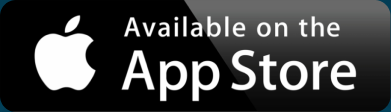Importing Excel spreadsheets into Google My Maps
Its true, you can’t import anything other than a KML or a GeoRSS feed directly into Google My Maps. However you can use BatchGeo to create a KML and then import it straight into Google My Maps.
Just paste your Excel spreadsheet into the BatchGeo tool, validate the columns, and start the geocoder. When the map is done click the “Download Google Earth” below the map and you will have your KML.
Of course you could also use BatchGeo to host your map too. In fact we’d love to hear why you’d rather put it on Google My Maps. We even prepared a short video describing why we think BatchGeo has advantages over Google My Maps.