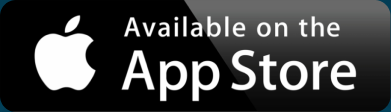How to Enter Latitude and Longitude into Google Maps
Every point on the earth can be described by two numbers, neither larger than 180. Most of us even have devices that will tell us the exact point where we’re standing. The set of numbers are coordinates, referred to as latitude and longitude. Alone these numbers aren’t particularly useful. We instead want to add them to a map. There are many ways to enter latitude and longitude into Google Maps and other online maps. We’ll cover many of them below and even help you discover where you can find some coordinates to try it out yourself.
For now, let’s say you have a latitude and longitude and you’re ready to see it on a Google Map.
Use Google Search
 That’s right, you can go straight to the simplest page on the Internet—google.com—and enter your latitude and longitude into the search box. Usually coordinates are listed with latitude first, then longitude. Double check that is the case and that you’ve included a comma between the numbers.
That’s right, you can go straight to the simplest page on the Internet—google.com—and enter your latitude and longitude into the search box. Usually coordinates are listed with latitude first, then longitude. Double check that is the case and that you’ve included a comma between the numbers.
Let’s say these are your coordinates: 37.819722,-122.478611
At the top of the search results, you’ll see an image representing those coordinates on a map. In this case, that’s somewhere along the iconic Golden Gate Bridge in San Francisco! Click the image and you’ll be taken to the full Google Maps version of the same location. There’s a single map marker at the location you searched.
In fact, you can go directly to Google Maps and use its search. You can even get directions from one set of coordinates to another. Google Maps treats latitude and longitude like any other search term, allowing you to specify the exact location.
You can even link to Google Maps by latitude and longitude point. For example, here’s the quickest way to the map at the Golden Gate coordinates:
https://www.google.com/maps?q=37.819722,-122.478611
Including more than one or two markers on a map is a bit more complex. Before we get to that, where do you find all these coordinates to map in the first place?
Interactive Maps Made Easy
Sign Up NowFind Latitude and Longitude Points
Before you can put latitude and longitude on a Google Map, you need to find the numbers. Once you start looking out for them, you may notice them all over the place. Any time you use maps or other location apps on your smart phone, there are latitudes and longitudes under the covers, for example.
You can get a GPS app for your phone that will show your current location. To be the most readily useful, ensure you can receive the coordinates in decimal notation. Often, a GPS app (such as iPhone’s Compass app) will display in degrees. To be ready for Google Maps, you’ll probably have to convert those coordinates, so it’s best to find an app that has them ready as a pair of decimal numbers.

A great way to find latitude and longitude points without having to visit the location is to use Wikipedia. Most articles for cities, places, and landmarks have the coordinates listed in the upper right of the page. By convention, Wikipedia shows these in degree notation. However, click the coordinates and you’ll be taken to a page that provides the decimal conversion.
Lastly, Google provides this tool, embedded below
You can enter an address, postal code, landmark, or other location and get its latitude and longitude values. You can even explore a map, find the spot you want, and click. Try it above.
Create a Google Map Listing Many Locations
It’s one thing to plot a single point on a map or to discover the coordinates for all your favorite places. Next you need to get them all on a map. For programmers, Google includes a Google Maps API. As we discuss in our tutorial, that’s definitely the hard way to map multiple locations.
Most users of our mapping tool simply have a spreadsheet with addresses. Simply copy and paste the entire spreadsheet and we’ll create a map that you can view online, embed in your website, and share with others.
The tool also works with latitude and longitude points. Just include them as two columns in your spreadsheet, then copy and paste all your data in. We created a more detailed walkthrough of mapping latitude and longitude points using BatchGeo, which goes through the process step by step.
Are you ready to try it out? Create your first map right now.