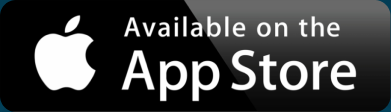Make a Disaster Relief Community Resource Map
Natural disasters, such as hurricanes and fires, make a devastating impact on a community. Often, despite being surrounded by ruins, a silver lining comes forth in a community that supports each other. Locals and relief workers set up shelters, provide food, donate clothing, and more. Word of mouth becomes incredibly important for getting the word out about what is available where. A map can be an invaluable tool to amplify the community’s efforts.
You can quickly make a map of community resources, even if there isn’t currently a disaster. In this post, we walk you through an easy way to get these unstructured locations into something usable from any web browser, embedded on your website, or on mobile.
Gather and Store Locations
The list of resources is an important part of your community effort. This is the information you want to pass along to those in need. Make sure you store it in a way that makes it easy to keep updated, such as a spreadsheet. Excel or Google Sheets are both easy ways to allow others to contribute to data collection and curation. Plus, it helps you provide a little structure to the location data you’re collecting.
A basic community resource spreadsheet will include:
- A name of the place, something that helps others identify it
- The address, intersection, or other geographic description
- A short overview of what resources are available at this location — this is optional, but helpful for those browsing available resources
Your spreadsheet can include those three fields as column headers. Then each subsequent row is a single resource. For example, consider this list:
| Name | Address | Description |
|---|---|---|
| Redwood Empire Food Bank | 3990 Brickway Blvd., Santa Rosa, CA 95403 | Accepts donations and provides free emergency food boxes |
| The Salvation Army | 93 Stony Circle, Santa Rosa, CA 95401 | Clothing and other necessities |
| Kaiser Permanente | 401 Bicentennial Way Santa Rosa, CA 95403 | Emergency and inpatient services |
| Sutter Health | 30 Mark West Springs Rd, Santa Rosa, CA 95403 | Access medical services via Mark West Springs Rd off of Hwy 101 |
Interactive Maps Made Easy
Sign Up Now
Let’s say you have a list like this in a spreadsheet. You can highlight everything, including the headers, then copy and paste it into this map making tool to create a map like this:
View Disaster Relief Community Resource Map in a full screen map
As you find additional resources, or need to update existing ones, update your spreadsheet as your “source of truth.” Then simply copy-paste into the BatchGeo map to create your community resource map.
Help People Filter By Category
You may have noticed that the example resources are a mix of food, clothing, and medical services. Once you get more than a handful of locations, it can feel like a hodgepodge of places. You can categorize the resources available to make it easier to make it easier for users to see just what they’re interested in.
Go back to your spreadsheet and add another column for “category.” Here’s how you might expand the previous sample resources:
| Name | Address | Description | Category |
|---|---|---|---|
| Redwood Empire Food Bank | 3990 Brickway Blvd., Santa Rosa, CA 95403 | Accepts donations and provides free emergency food boxes | Donations |
| The Salvation Army | 93 Stony Circle, Santa Rosa, CA 95401 | Clothing and other necessities | Donations |
| Kaiser Permanente | 401 Bicentennial Way Santa Rosa, CA 95403 | Emergency and inpatient services | Medical |
| Sutter Health | 30 Mark West Springs Rd, Santa Rosa, CA 95403 | Access medical services via Mark West Springs Rd off of Hwy 101 | Medical |
When you use the data in this updated spreadsheet to create a map, you’ll get something different:
View Disaster Relief Map with Categories in a full screen map
First, note the different colors of the icons. The donation sites are now visually separate from the medical facilities. Further, at the bottom of the map, you can choose only to see one or the other. Now you’re helping someone find the exact resource they need.
Of course, with four locations and two categories, it’s only minimally helpful. This magnifies when there are dozens or hundreds of resources. You can also include multiple types of categories. Using the BatchGeo grouping feature, any data in your spreadsheet becomes a potential filter field.
Promote Your Community Resource
Your map of community resources is now a resource itself! Just as word of mouth is the best way to spread the ways a community is ready to help each other, use those same channels to let everyone know about your map.
Share on Social Media
Use Twitter, Facebook, and neighborhood message boards to get the word out! You can link directly to BatchGeo maps and know they’ll work on any device. Our maps are mobile-optimized while still looking great on larger screens, using the same link.
Embed in Other Websites
If you already maintain a community resource on the web, add maps within your existing site. No need to link off to a different site for the map, bring the map into your site.
When you create your map, you’ll receive an email with a special code to embed your map. If you have access to add HTML to your site, you’ll be able to use this to include the map seamlessly within your other content.