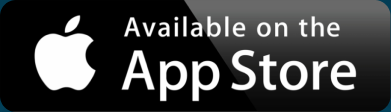Create A Proposal Tracking Map
Proposal-driven fields have more data than they realize. If you send out quotes or estimates on behalf of your business — whether it be for services or wholesale orders — don’t miss out on the insights a map provides. Since your success counts on improving the percentage of proposals that are accepted, keep track of where in the world or region your proposals go, where they are most accepted, and how potential clients heard about your business. Then, make a proposal tracking map. It’s easy with our spreadsheet mapping software, and we’ll walk you step by step through how it’s done.
View Proposal Tracking Map in a full screen map
Take a look at our example proposal tracking map above, where you can sort by “Proposal Status” or “How They Heard About Us.” Imagine what you can gain from making a similar map for your business, especially if you send out lots of proposals.
Track Proposals Like A Pro With A Spreadsheet
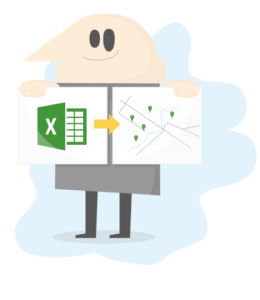
Step one of creating a proposal tracking map is to track your proposals — or your sales if you’d rather make a sales map. A spreadsheet is the perfect place to do so. Be it a Google Sheet or Excel, most any spreadsheet can easily be imported into BatchGeo once it has some data.
Start off by adding headings to your spreadsheet. Some potential column headings are:
- Client
- Location
- Proposal Status
- How They Heard About Us
A “Client” heading is necessary to identify the client you’re referencing when it comes to all the other good stuff. Plus, since we’re making a map, “Location” is essential. Fill this in with the location of your clients’ main HQs.
Some additional helpful headings are “Proposal Status” — whether or not your proposal for this particular client has been accepted, declined, or is still pending review. You can also add a “How They Heard About Us” column if you have that information. If you don’t, no worries! You can always start asking that of your clients and add it in later. All of these headings are going to get you the most out of the data you likely already have.
Interactive Maps Made Easy
Sign Up NowTo make our example map, we offered cleaning services to people and places in California and border states. One of our potential clients, Eddard Stark, viewed our cleaning service proposal a while ago, and we’re waiting to hear back. While we wait, let’s add Stark’s data into our spreadsheet. Under the “Client” heading, we’ll add in Stark’s full name, and add that he’s located in the North…of California. We’ll mark the “Proposal Status” as Pending, seeing as we haven’t heard back from him. We do know he found out about us via an email campaign, so we’ll add that into our spreadsheet as well.
Now, we’ll add the rest of the potential clients we’ve sent proposals to in the recent past:
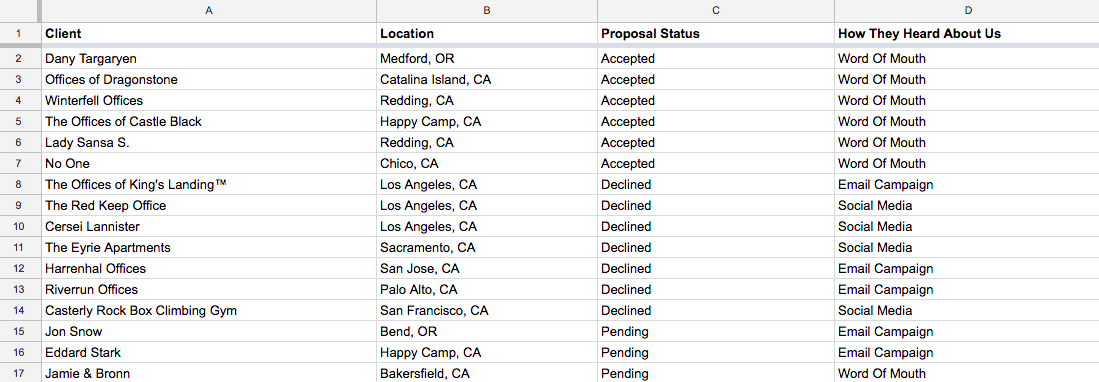
Copy & Paste Into BatchGeo
Once we’ve added in enough data, we can simply copy and paste the spreadsheet into BatchGeo. To do this, highlight all the data in the spreadsheet — don’t forget the ever so important headers! Copy the data by pressing Ctrl+C or Cmd+C on your computer’s keyboard, and then head over to our spreadsheet mapper to paste (Ctrl+V or Cmd+V) in the data from the spreadsheet. It really is that simple!
If you’re more of a visual person, this video walks you through the process of copying and pasting your data into BatchGeo:
Alternatively, follow these step-by-step instructions to get started:
- Open your spreadsheet
- Select (Ctrl+A or Cmd+A) and copy (Ctrl+C or Cmd+C) all your data
- Open your web browser and go to batchgeo.com
- Click on the location data box with the example data in it, then paste (Ctrl+V or Cmd+V) your own data
- Check to make sure you have the proper location data columns available by clicking “Validate and Set Options”
- Select the proper location column from each drop down
- Click “Make Map” and watch as the geocoder performs its process
Once you’ve completed the simple steps above, your proposal tracking map will look something like this:
View Proposal Tracking Map in a full screen map
You’ve Got Insights!
Armed with our new proposal tracking map, we can start to see geographical patterns we may not have otherwise noticed. For example, when we group by “Proposal Status,” we see that the majority of our proposals are accepted in Northern California. Now that we know we are more likely to get a gig in NorCal, we’ll start sending the majority our proposals there. Central and Southern California rarely accept our proposals, so with this knowledge, we could do one of two things. We could devise a marketing plan to gain more familiarity in these regions or bypass sending proposals there altogether and instead focus on the areas we’re more likely to add a client.
That’s not even all of the insights we gain from a proposal tracking map. If we group by “How They Heard About Us,” we can see that word of mouth gains us lots of clients in the North. No one has accepted a proposal based on our email campaigns or social media, so we may need to look into revamping those.
Now that your proposal tracking map is set up, don’t stop there! You’re already on a roll to improving the insights into data you already have, and there are many more maps to make that can help out your business. Easily create them all with BatchGeo. A map such as a map of customers or leads helps to illuminate trends, hot spots, and cold zones so that you can take action. Make another map today!